Saturday, October 12, 2019
VirtualBox can't find USB devices in Linux host
October 12, 2019
This is the common problem I have seen in almost every Linux distros (especially Debian based distros. Such as Linux Mint, Ubuntu, POP OS, etc), that VirtualBox unable to find USB devices connected to the host OS, even you installed the VirtualBox Extension Pack.
What are the needs to have USB support for Virtual Machines?
1. Data Transfer - Suppose you want to create a backup of your Virtual Machine, or just want to transfer data from your Pen drive to Virtual Machine, in that case, you must have an active USB connection.
2. Wifi Adapters - If you want to connect your USB dongles, Wifi adapter to your Virtual Machines, you need USB support.
How to enable USB support for your Virtual Machines?
Solution 1
Extensions Pack
1. Check if you already installed an extension pack or not?
Steps Open VirtualBox ---> Click on File menu ---> Preferences (Ctrl+G) ---> Extensions tab
If you don't find any installed extension pack, go to the VirtualBox download page (https://www.virtualbox.org/wiki/Downloads) and look for Oracle VM VirtualBox Extension Pack, download and installed it. (* Extension Pack must be the same version of your VirtualBox) [If you don't know what is your's VirtualBox version, just click on Help menu ---> About VirtualBox]
I hope you installed VirtualBox Extension Pack successfully.

* If you don't find any active USB list, follow the Solution 2
Solution 2
Add user to the vboxusers group
1. Open your terminal, type sudo su and enter your account password.
2. Type the following command sudo usermod -aG vboxusers mir (*In the last command, instead of mir
3. Finally, reboot your PC and check the USB settings again.
Sunday, August 18, 2019
Displaying System info With the logo in Linux Terminal
August 18, 2019
Do you often see people sharing their system info on Facebook, Linux community group or somewhere else in the form of ASCII text art and you wonder how they do it? Because normally the Linux terminal doesn't display ASCII text or any graphic art by default.
So, here are the solutions to do this.
Install Neofetch or Screenfetch
Install Neofetch or Screenfetch
Those tools are displayed following system information with the logo.
- Linux distribution version
- System model
- Linux kernel version
- Uptime
- Packages
- Shell version
- Screen resolution
- Desktop Environment
- Windows Manager
- Theme and icons
- Terminal tool in use
- CPU, GPU and RAM information
1.Neofetch
Neofetch for Debian based distros such as Ubuntu, Linux mint, etc.
Installing Neofetch
1. Type in your terminal sudo su then enters your password.
2. apt install neofetch or apt-get install neofetch
1. Type in your terminal sudo su then enters your password.
Starting Neofetch - Just type neofetch in your terminal.
* If you are using older Ubuntu version, Such as Ubuntu 14.04, Ubuntu 16.04 or somehow the apt-get install neofetch command did not work, you need to add PPA:
sudo add-apt-repository ppa:dawidd0811/neofetch
apt-get update
apt-get install neofetch
2.Screenfetch
Installing Screenfetch apt-get install screenfetchScreenfetch PPA sudo apt-add-repository ppa:djcj/screenfetch
apt-get update
apt-get install screenfetch
Installing Screenfetch in Fedora-based distros
sudo dnf install screenfetch
Friday, June 28, 2019
GOOGLE Easter Eggs
June 28, 2019
Google is the best search engine of 21 th century, no doubt on it. It brings you all the information that you need. You need to do just a single click and that's it, Google gives you the desired results of your's query. But that's not the one thing which Google does. There are many cool things hidden inside Google and you can use them just for fun. Let us see what are those...
1. Google Gravity
Type in the Google search box about Google Gravity and hit I'm Feeling Lucky button. You can see the Gravity pulls every element of Google's search page to the bottom of the screen.
 |
| Google Gravity |
2. Who is the cutest
Search Who is the cutest and press I'm Feeling Lucky button. Google shows YOU ARE. According to Google you the cutest one. This simple word makes you feel happy.
Link - http://whoisthecutest.com/
 |
| Who is the cutest |
3. XX- Pig Latin
Type XX- Pig Latin and hit I'm Feeling Lucky button. You will see it change Google Search to Google Earchsay, I'm Feeling Lucky to I'mway Eelingfay Uckylayand it also changes some of Google's application's name. Such as Calendar, Photos, etc.
 |
| XX- Pig Latin |
4. G56GLE
Search on Google about G56GLE and press the Feeling Lucky button. You will see a search page with the URL https://www.gooooooooooooooooooooooooooooooooooooooooooooooooooooogle.com
 |
| G56GLE |
5. Google Sphere
Search about Google Sphere and hit the Feeling Lucky button. You will find the elements of the search page rolling around the search bar and if you hover mouse on them it will start rolling opposite direction of your's mouse pointer.
 |
| Google Sphere |
6. Epic Google
Search about Epic Google with I'm Feeling Lucky. You will see the search page of Google became bigger and bigger until it covers up your entire browser's page.
Link - https://www.toobigtouse.com/
 |
| Epic Google |
7. Google Rainbow
Search about Google Rainbow. You will find the rainbow-colored version of Google's search engine.
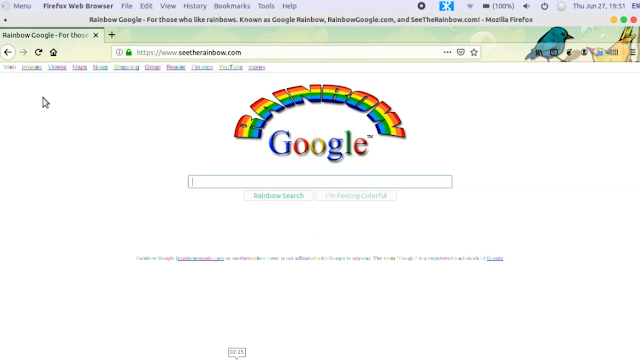 |
| Google Rainbow |
8. Annoying Google
Search Annoying Google, you will find Annoying Google's page. Header links are (Such as images, videos, etc) working fine of this page but it can't able to answer of your's any query. Yap. it's annoying.
 |
| Annoying Google |
9. Google Anti Gravity
Search Google Antigravity and you will find Google antigravity website. You will see the elements of the webpage floating around the page. They can move with the movement of your mouse cursor.
 |
| Google Antigravity |
10. Google Terminal
If you wonder how Google worked if we lived in 1980, here you are. Just type Google Terminal in Google's search box and hit the Feeling Lucky button and you got your answer.
Link - https://elgoog.im/terminal/
 |
| Google Terminal |
11. Google Energy Saving
If you search on Google about Google Energy Saving, you will get the link of Blackle.com. The good thing about is that it will answer your's queries as normally google does.
Link - http://blackle.com/
 |
| Google Energy Saving |
12. Funny Google
Type Funny Google in the search box and hit I'm Feeling Lucky button, you will be navigated to Funny Search. There are several good things about this website. firstly, you can change the search engine name as you want. It is amazing. Secondly, the search engine actually working accurately.
Link - http://www.funnysearch.org/
 |
| Funny Google |
Friday, June 21, 2019
Matrix In Command Prompt
June 21, 2019
 |
MatrixWho doesn't loves the visual effect of the falling binary code known as ” Rain ” in The Matrix? In this article, we are gonna discuss how you can create The Matrix rain effect in your Command Prompt. |
Steps to Create Matrix Rain Effect In Command Prompt
1. Open your notepad application
(Press Windows+R key, Run dialog box appear after that type there notepad and hit Enter Key)
1. Open your notepad application
2. Type the following code in your notepad
@Echo off
:main
color 2
echo 111 0 0 0 0 0 1 1 1 1 1 2 2 2 3 1 1 1 1 0 0 0 0 1 1 2 3 4 5 5 1 1 1 1 1 1 0 9 0 0 0 3 1 1 1 11
ping localhost -n >null
echo 00 0 000 9 00 9 87 6 8 9 0 0 5 5 4 3 3 2 2 1 11 1 1 0 0 9 8 7 7 3 2 1 1 1 1 1 0 8 7 65 4 3 2
ping localhost -n >null
echo 1 0 0 00 9 8 88 0 000 4 44 3 2 1 1 1 11 1 0 9 8 7 6 5 43 2 1 11 00 9 8 00 0 33 2 1 1 1 1 1 2
ping localhost -n >null
echo 1 1 1 1 10 0 0 00 8 9 0 9 0 7 6 5 4 3 1 1 1 1 3 4 6 7 8 0 0 0 0 0 4 3 1 1 1 0 9 8 7 5 4 3 2 12
ping localhost -n >null
goto main
Now let's understand the code
@Echo off - This line must be needed to create any batch file. By default, echo is turned on for any batch file. We can turn off the echo by including this following line
: main - main is the executable part. After the main, you can write a batch code whatever you want.
color 2 - color 2 stands for green color. You can change text-color by changing numbers such as color 3, color 4, etc.
echo - echo is used to print text in CMD (Command Prompt). After the echo, you can write any text or number. Such as echo 111 0 9 8 7 7 1 2 33
ping localhost -n > null - This line of code used to provide a smooth scrolling effect to the text in CMD.
goto main - This line used to create a loop like a situation where it executes codes under the main block again and again.
@Echo off - This line must be needed to create any batch file. By default, echo is turned on for any batch file. We can turn off the echo by including this following line
: main - main is the executable part. After the main, you can write a batch code whatever you want.
color 2 - color 2 stands for green color. You can change text-color by changing numbers such as color 3, color 4, etc.
3. Save the file with a .bat extension. Such as matrix.bat
(For saving file press Ctrl+S or File->Save As...)
4. Double click on the file to execute it.
Execution effect
Sunday, June 9, 2019
Run Windows Application on Linux With Wine
June 09, 2019
Linux is a great operating system, no doubt on it and it has a great open-source software repository system also, but the problem is you can't find popular windows commercial programs (such as Adobe suite, MS Office, Offline Windows games and so on) in Linux Software Center or repositories. So, newcomers find difficulties to use Windows Programs on Linux. To overcome this weakness a compatibility layer called Wine was created.
Wine development is in progress, so it won't run every Windows application perfectly, in fact, some applications may not work at all but, it's improving all the time and it is the most popular way to install Windows programs on Linux.
You can check WineAppDB for an application to see ratings, comments, tips, guides and tweaks left by other users.
Install Wine on Linux
First Method:
Open Software Center and search for Q4Wine
Choose Q4wine and click on install
The system will ask about password authentication, Just put your's account's password and authenticate.
Second Method:
Open your terminal then type sudo su and hit the Enter key, System will ask about account password, input the password.
Congratulations, You are successfully installed Q4Wine on your system.
Wednesday, June 5, 2019
Windows XP Horror Edition
June 05, 2019
 |
| Windows XP Horror Edition Windows XP Horror Edition is a screamer application created by Wobbychip.
This application icon looks like the Windows XP icon in Red color. When you run the application, it shows you the Windows XP update screen. Obviously, it is a fake update screen. After a 66% update, an error message pops up and says "Setup cannot copy the file ntdll.dll Setup will use the file 666.sys". At this moment your computer completely infected by this malware and there is no escape. Anyway, after clicking the OK button you can see a red log in screen with an eye picture and Windows XP sweet login sound turns into a creepy sound.
After login, you can see your Desktop completely changed. Background wallpaper turns into skulls, Start button replace with the DEAD button and you find the other two objects on your Desktop. 1. Don't open me.txt 2. Nothing (PNG image file) and you can see creepy images continuously appear in an interval of few seconds with creepy sound effect. If you click on Don't open me the text file it will show you " CONGRATULATIONS YOU OPENED ME DO YOU WANNA PLAY A GAME OKEY THEN LOOK BEHIND YOU" and it will show a Game Over message. If you click on the Start button which now turns into a DEAD button, the screen goes blackout and appears a door. When you click on the door it will open and there became a jumpscare after that bloodletter says you "GO TO SLEEP" then return to Desktop. If you open the Nothing PNG file, you can see a creepy short video of a little girl and a monster granny through the animation. At last, if you click on the Desktop Computer icon it will show a message "DO YOU SERIOUSLY WANT TRASH YOUR COMPUTER FOREVER?" No matter what you choose Yes or No it will send your Computer to Recycle bin. When your computer trashed a red screen of death (BSOD) appear on your screen. When you try to restart your computer it will show a message "I'M WATCHING YOU" and unfortunately your computer never boot again because the MBR was overwritten. Screenshots:
Boot Screen
Don't open me file
I'm watching you
|
Subscribe to:
Comments (Atom)


































